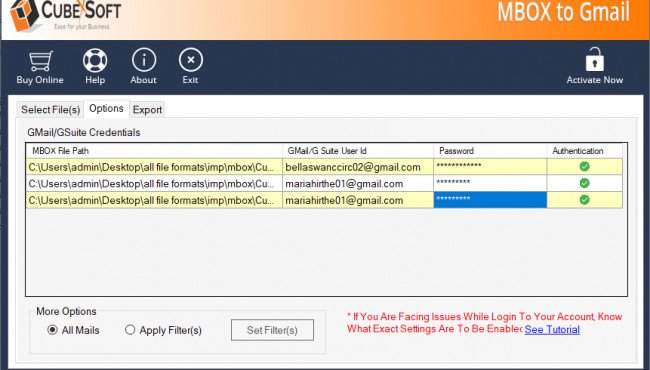
views
Want to solve how to export Mailbox from Apple Mail to Gmail account? Then, read the following blog post till the end. In this article, we will give information about the complete conversion process, how to transfer Apple Mail to Gmail. Keep reading this blog for more information.
Learn How to Save Apple Mail Mailbox to Gmail or G Suite Account with Easy Steps
CubexSoft MBOX to Gmail Converter tool to export unlimited MBOX files to Gmail account at a single time process. With this MBOX to Gmail software, all users can load any MBOX files into Gmail or G Suite account safely. It can also support numerous email client applications i.e. Mozilla Thunderbird, Apple Mail, Eudora Mail, SeaMonkey, and more. The expert application is well-matched with all the latest and previous versions of Windows OS such as 10, 8.1, 7, XP, Vista, and so on.
It is one of the best solution to perform the MBOX mailbox files to Gmail conversion procedure along with exact attachments. The software is well-designed by experts in the easy user-friendly graphical interface so that both professionals and non-professional users can simply access it.
The bulk function of this application will help out to export a huge amount of MBOX files to Gmail or G Suite account at a single time process. At last, when the conversion process is complete, you can gather the whole conversion process report.
It's an amazing migration application that provides a very simple and easy-to-use guide which we will definitely discuss in the next section. To perform the Apple Mail File to Gmail conversion process, follow the two main tutorials that we have mentioned below:
Method First: - Export Apple Mail Files
Step 1: Backup Apple Mail MBOX Files
Step 2: Open the Apple Mail and follow the tabs: Mailbox >> Export Mailbox…
Step 3: Now, create the Apple Mail Backup folder or you can give a name accordingly and Press on the Create option.
Step 4: After that, select the folder that includes Apple Mail email files and then, click on the Choose button which can save all Apple Mail emails into the selected folder.
Step 5: Right-click on the Apple Mail backup folder and select the copy Apple Mail backup option.
Step 6: Now paste these files into an external hard disk and then, save a folder in a Windows machine.
Method Second: - Export MBOX File to Gmail Account
Step 1. Install and Download the MBOX to Gmail tool.
Step 2. Load MBOX files with the use of Add Files & Add Folders.
Step 3. Enter credentials details of your Gmail Account.
Step 4. Click the export button to start the MBOX to Gmail conversion.
Step 5. Now, “Conversion is completed successfully”.
Use the trial Limitation
Download the Demo edition of MBOX to Gmail Converter to import the first 20 MBOX files into Gmail without paid. After trying the trial version of this software, you can also purchase its licensed version to convert a batch of MBOX files.
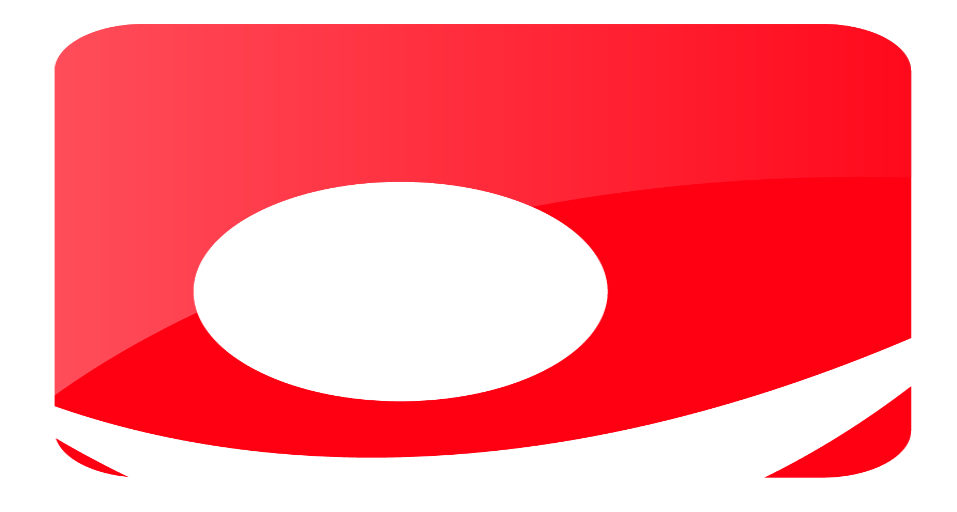



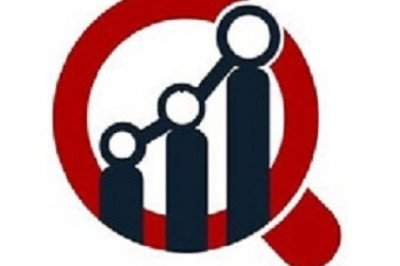
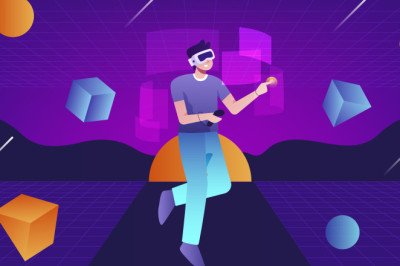


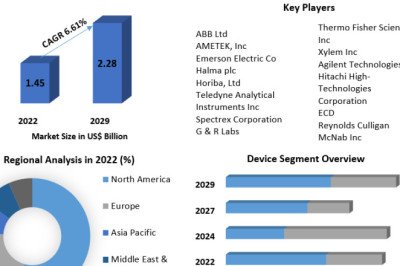


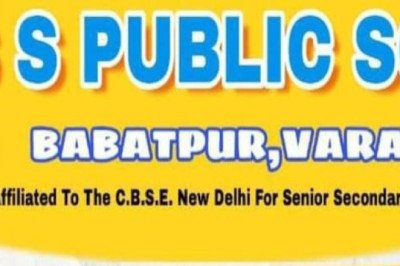
Comments
0 comment